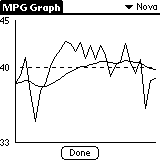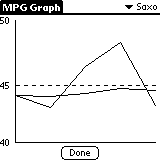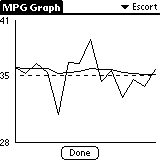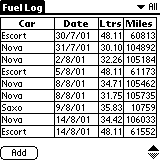
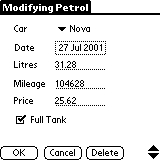
This is the key screen containing the overall statistics for the fuel entries. The scrollers can be used to scroll to the fuel records individual statistics per reading. The car pop-up can be used to select a different vehicle.
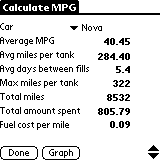
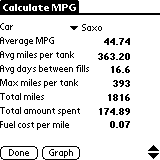
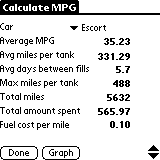
The individual fuel record statistics. The scrollers can be used to browse through each of the records. The car pop-up can be used to browse a different cars statistics. The shortcut buttons at the bottom can be used to jump the the final statistics screen, or go to the graph.
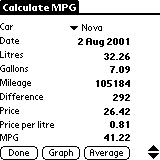
The graph. The dotted horizontal line is the computed average, the spiky line is the graph of the individual fuel records and the smoother line is the exponentially smoothed moving average. The car selector can be used to select a different cars graph.